Geoscience > Main Launcher > Launch Menu > Basemap > Selecting and Displaying Seismic > Timeslice Properties
Slice Selection
The Slice Selection dialog opens
when selecting
a slice from the Basemap. It
allows you to select a
specific slice for viewing.
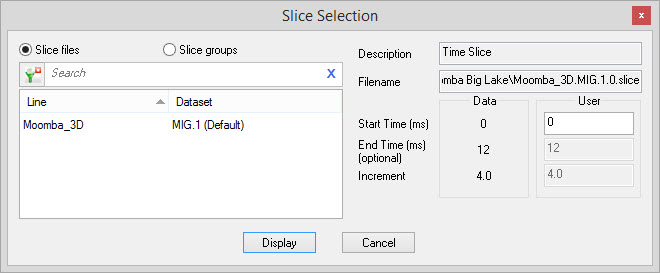
Select Slice
Select the slice you want to view from the slice files list. To make your selection easier you can sort any column by left clicking on the column header, you can apply a filter (Slice
Files / Slice Groups: Select
the method to use for ordering and
displaying slices, by slice
file name,
or by slice
group.
Slice Parameters
Description: The
description for the
selected slice file. This cannot be edited.
Filename: The file name for the selected slice file. This cannot be edited.
Start Time/Depth: Specify the start time of the slice you wish to display in the Seismic Viewer.
End Time/Depth: This is the end time/depth of the slice display. If this value is less than the start value, and the increment is a positive value, then the Start and End values will be reversed. This option is only enabled if you initiate a multi-slice.
Increment: This is the time/depth increment used for generating slice displays. Should this value not be set, it will default to +250 in order to minimize the number of slices created. This option is only enabled if you have initiated a multi-slice.
Filename: The file name for the selected slice file. This cannot be edited.
Start Time/Depth: Specify the start time of the slice you wish to display in the Seismic Viewer.
End Time/Depth: This is the end time/depth of the slice display. If this value is less than the start value, and the increment is a positive value, then the Start and End values will be reversed. This option is only enabled if you initiate a multi-slice.
Increment: This is the time/depth increment used for generating slice displays. Should this value not be set, it will default to +250 in order to minimize the number of slices created. This option is only enabled if you have initiated a multi-slice.
Also See
— MORE INFORMATION

|
Copyright © 2020 | SeisWare International Inc. | All rights reserved |